Sharing via WebSynchro
WebSynchro allows you to share any folder or file locally available on your computer, whether it is already synchronized with the online workspace or not.
In the same way as on the web version of your Oodrive Work or Oodrive Work_share application, you can make different types of shares depending on the items to be shared and the access permissions you have over these items (owner, recipient with collaborate permission, etc.).
-
In the file explorer, select one or more items (folders, files).
-
Right click one of the selected items and select in the context menu WebSynchro -> Share with WebSynchro.
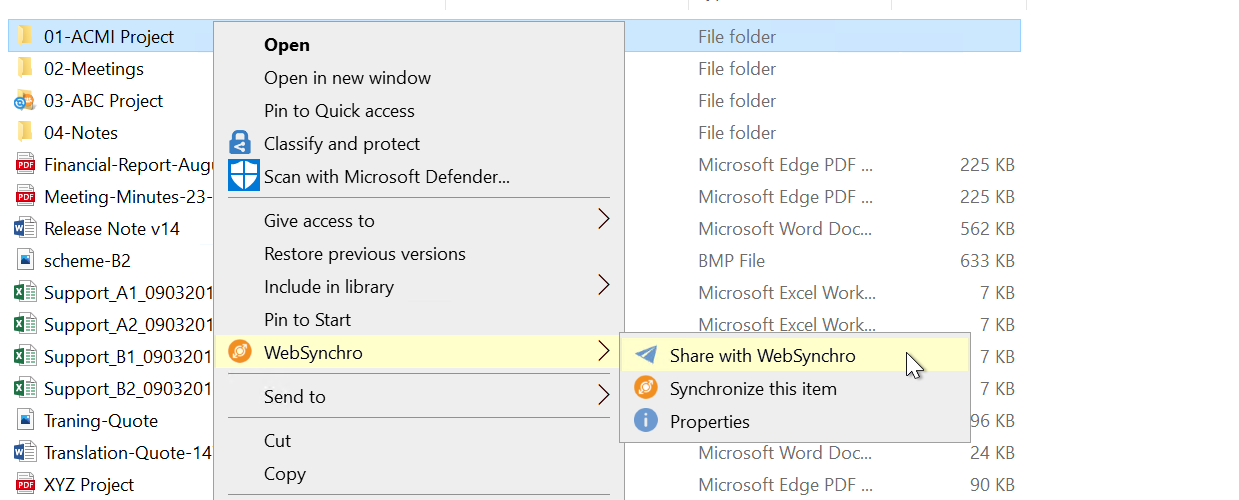
-
Choose a sharing method from the list (differs according to file/folder and user access permissions on the item).
-
Share via link
-
Share via Oodrive email
-
Share with Outlook (or any other email client specified by default)
-
Collaborative share (for folder sharing only)
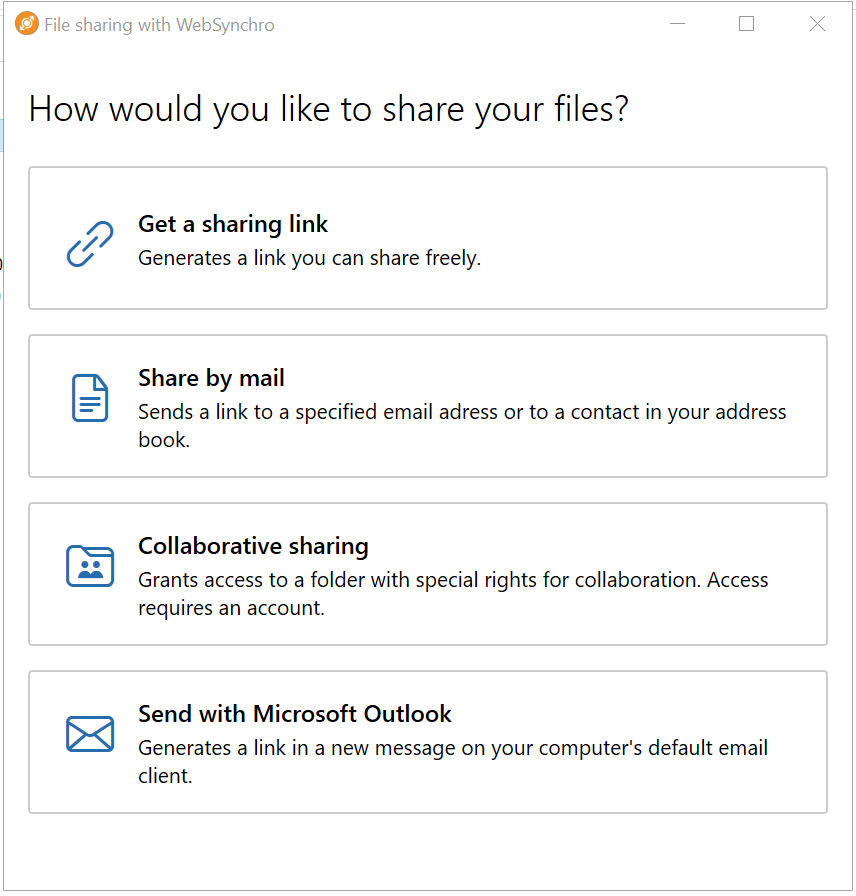
-
-
Follow the steps indicated. The procedure is similar to sharing from your Oodrive Work or Oodrive Work_sharer online workspace.
Please note
Sharing via link and via email client does not allow the selection of recipients and access permissions, as these types of share generate public sharing links.
The table below describes the items that can be customized for each of the available sharing types:
|
Sharing type |
Choice of recipients and access permissions to share |
Choice of security options |
|---|---|---|
|
Share via link |
❌ | ✔ |
|
Share via Oodrive email |
✔ | ✔ |
|
Share via Outlook |
❌ | ✔ |
|
Collaborative share |
✔ | ✔ |
The table below shows how selected items are shared when you share from the file explorer:
|
I want to share… |
WebSynchro shares... |
|---|---|
|
A synchronized item |
The existing item online (quick sharing and no uploading) |
|
An unsynchronized item, that I have never shared |
The locally stored item (after uploading it to the online workspace) |
|
An unsynchronized item, that I have already shared |
You have the choice (*) to:
|
(*)These options can be set by default in the share settings menu to avoid having to choose an option each time the same item is shared again (
Ressources
 Help Center
Help Center
 Go to Oodrive
Go to Oodrive