Track your shares
To help you maintain control over what you share, Oodrive Work_share allows you to track activity for your shares. You can also manage the activity notifications you receive for a collaborative share, regardless of whether you are the sender or the recipient.
Track activity for a share
The information panel for a share shows the activity history of shared items. This allows you to see which actions you and your collaborators have performed, on which shared item and on what date.
Actions listed in the information panel include:
View a file
Download a file/folder
Drop, create, delete a file/folder
Edit, move and copy a file/folder
Create and delete a memo
-
In the navigation panel, click Share management > Shares sent.
-
Select a share to display its details, then click on the Activities tab.
-
You view the actions of your recipients on the share.
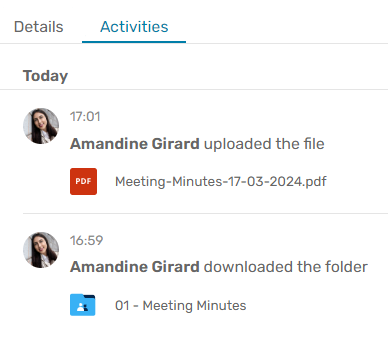
Please note
You can also track activity for a specific file in the My documents section. To do so, select an item, open the information panel and go to the Activities tab.
View shares that contain a specific file or folder
From the file manager of a space, you can view a list of the shares that contain a specific file or folder by consulting the Shares tab in the information panel.
-
In the navigation panel, click My documents.
-
Select a file or folder to view its details, then click the Shares tab.
-
This shows you all the shares containing your file or folder.
-
If you want to perform an action on one of these shares, click the three small dots to its right and select the action to perform (see details of the share, modify it or delete it).
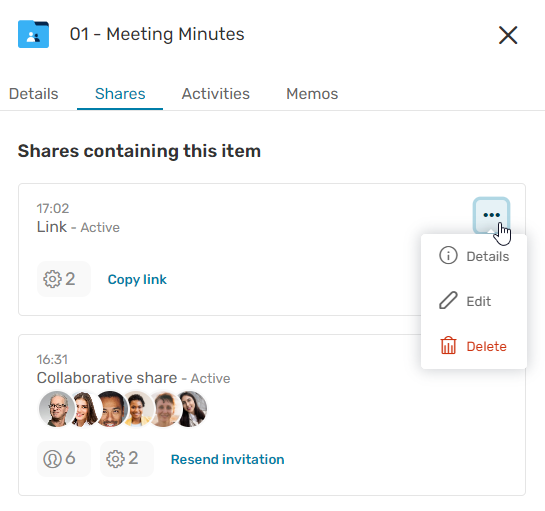
Manage notifications for collaborative shares
Activity notifications are sent via email in the form of an activity summary listing the actions performed on a collaborative share (either sent or received).
Please note
The activities which prompt the sending of activity summary emails are the following:
Dropping, creating or deleting a file/folder
Modifying, moving or duplicating a file/folder
Creating or deleting a memo
Activities such as downloading and viewing an item are not featured in the activity summary, but you can view them in the Activities tab of each individual item.
As the sender of a collaborative share
If you create a collaborative share, you can choose before sending to enable activity notifications for yourself as well as for recipients, and to select the frequency at which these notifications are sent.
If you have not enabled notifications before sending a collaborative share, you can modify that share at a later date to enable notifications or modify their sending frequency.
-
Log in to your workspace and access your collaboration app.
-
Go to the Share management > Shares sent section and select the collaborative share you want to modify.
-
Click Edit.
-
In the new window, click the Advanced options tab.
-
To receive notifications, enable the Send me an activity summary toggle switch and select a notification sending frequency:
at once
every hour
every day
every week
every month
-
To manage recipient notifications, enable the Send recipients an activity summary toggle switch and select recipients as well as the sending frequency.
-
Once you have made your changes to the sharing options, click Submit.
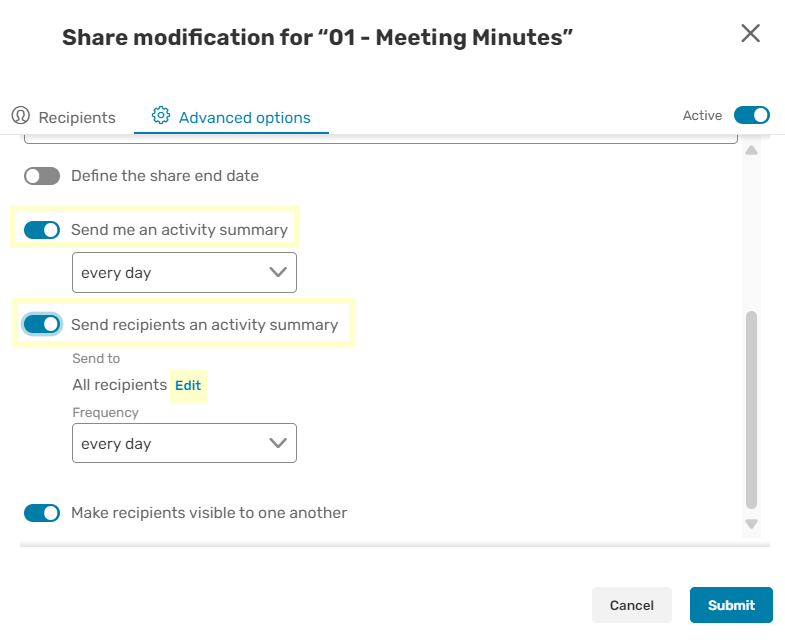
Modify the share again at any time to disable notifications or modify the sending frequency.
Please note
As the sender of a collaborative share, you can also manage activity notifications from the Oodrive Work mobile app.
As the recipient of a collaborative share
If you the sender of a collaborative share has enabled recipient notifications for you, you will be able to manage your activity notifications for that share.
To enable or disable activity notifications for a received share:
-
Log in to your workspace and access your collaboration app.
-
Select the collaborative share you want to manage in the Received documents section. If the share details are not displayed, click
 to open the information panel.
to open the information panel. -
In the Details tab, click the toggle switch located in the Activity notifications section in order to enable or disable notifications.
The sending frequency of these notifications is set by the creator of the collaborative share. You cannot modify it.
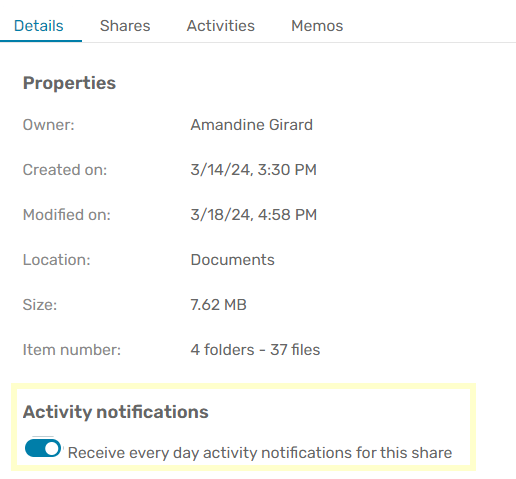
Ressources
 Help Center
Help Center
 Go to Oodrive
Go to Oodrive