Plugin management
Two components are available to manage attachments via the Outlook email client.
The Oodrive Work add-in, compatible with the most recent version of the Outlook client and available for Web, Windows and Mac environments.
The PostFiles plugin, compatible with older versions of the Outlook client and available for Windows only.
These components take over from the standard attachment system and generate a secure sharing link, with all the security and tracking options specific to the Oodrive Work solution.
Oodrive Work add-in
Deployment
Oodrive puts at your disposal a manifest file in XML format. This manifest contains all the information needed to integrate the add-in into Outlook (such as the service URL, required permissions and the add-in's user interface).
Requirements
Download the manifest in XML format in order to proceed with deployment.
The Office 365 administrator must:
-
Sign in to the Microsoft 365 Admin Center.
-
Import the XML manifest file via add-ins management (either in the Exchange Admin Center, or directly via the “Integrated apps” section).
-
Choose the deployment method (to all users, to specific groups or to certain users).
-
Define whether the add-in is mandatory or optional.
-
Validate deployment so that the add-in is automatically available in Outlook for all targeted users.
For more information about the deployment of add-ins in Microsoft, please refer to: Deploy add-ins in the Microsoft 365 admin center.
PostFiles plugin
Deployment
For more information about the deployment of the PostFiles plugin, please refer to the dedicated guide: PostFiles Outlook Administration.
Configuration des options de plug-in
If you use the PostFiles plugin to handle files shared via Outlook, you can configure the following advanced options in the PostFiles client section:
-
Define the minimum file size required for attachments to be sent via the plugin
-
Require or prevent the use of the plugin for certain email domains (cannot be changed by the user)
-
Require activation of the activity summary when using the plugin
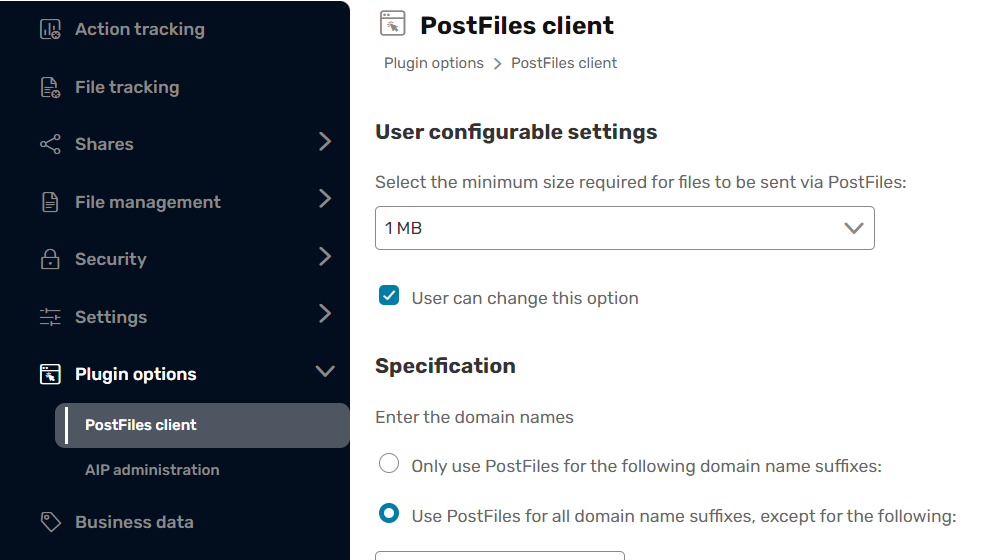
Minimum file size
Set the minimum file size required for attachments to be sent via the PostFiles plugin.
By default, users will be allowed to modify these options based on their personal preferences. However, if you would like, you can prevent individual users from modifying these settings.
-
In the navigation panel along the left side of the page, select the Plugin options section.
-
In the User configurable settings, go to Select the minimum size required for files to be sent via PostFiles and click on the drop-down menu.
-
Select a file size (100 KB to 20 MB).
If you select Unlimited, the PostFiles plugin will be used to send email attachments regardless of the file size.
-
To allow the user to modify this setting, leave the option User can change this option selected.
To prevent the user from modifying this setting, deselect the option User can change this option selected.
-
Click Save to apply your changes.
Return to this section at any time to make changes.
Email domains
Require or prevent the use of the PostFiles plugin for certain email domains. Doing so will ensure, for example, that the PostFiles plugin is always used or is never used when collaborating with specific external partners.
-
In the navigation panel along the left side of the page, select the Plugin options section.
-
In the PostFiles client section, go to the Specification section.
-
Select how you would like to configure the use of the PostFiles plugin via domain names:
-
Require the use of the PostFiles plugin: Only use PostFiles for the following domain name suffixes
-
Prevent the use of the PostFiles plugin: Use PostFiles for all domain name suffixes, except for the following
-
-
Enter an email address domain name in the field provided (e.g., google.com, hotmail.com, etc.) and click Add. Repeat the process to add others.
-
Click Save along the bottom of the page.
Please note
You cannot use both methods simultaneously.
Remove email domains at any time by clicking on the recycle bin to the right of the email domain you would like to remove, then click Save.
Activity summary
By default, plugin users can choose whether to receive reports informing them of activities performed by sharing recipients.
However, if you would like, you can enforce the use of reports for all plugin users. Users can still choose how often they want to receive these reports.
-
In the navigation panel along the left side of the page, select the Plugin options section.
-
In the Specification section, select the Force use of activity summary option.
-
Click Save to apply your changes.
Return to this section at any time to disable this option.
Ressources
 Help Center
Help Center
 Go to Oodrive
Go to Oodrive