Getting started on the Oodrive applications
Log in to your workspace
using your Oodrive login credentials
using your company login credentials
Log in with your Oodrive login credentials
-
Retrieve the username emailed to you when your account was created and click Set my password.
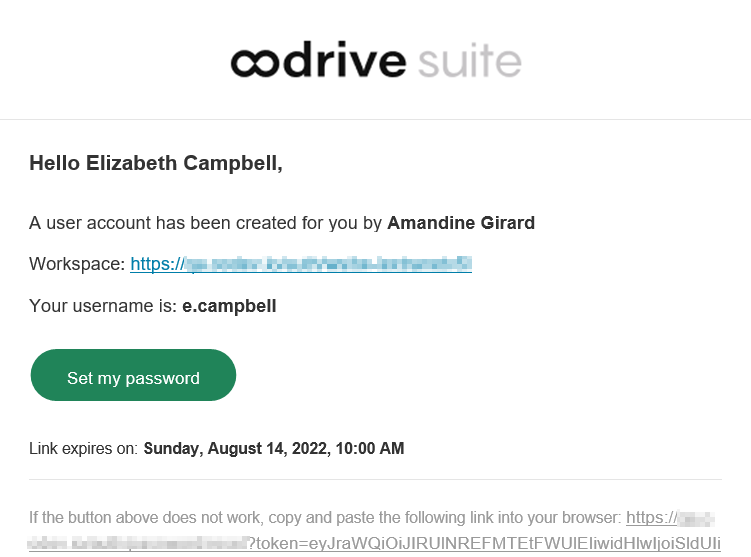
-
You will be redirected to a browser page asking you to set a password and confirm it before clicking Validate.
-
Click Log in to access the login page.
Please note
If the Oodrive login field is not displayed, click Log in using your login credentials to access it.
-
Enter your username and click Next.
-
Enter the password you have just specified, then click Log in.
Careful
After 5 failed login attempts, a security code will automatically be sent via email. This code will be required in addition to your password.
If you have forgotten your password, click Forgot your password?
If two-factor authentication has already been configured on your workspace, you will also be asked to enter the code received on your mobile device.
-
Next, you will access the Oodrive Suite portal, where you will find all the applications and configuration modules to which you have access.
To return to the portal at any time, click on ![]() in the upper-right corner of the page, then select Portal.
in the upper-right corner of the page, then select Portal.
Please note
As a security measure, you will be automatically logged out of your session after 30 minutes of inactivity (or after 4 hours if the Oodrive Work discussion feature is enabled). You can extend your session by clicking Continue to browse when the logout warning appears on the screen.
Log out at any time by clicking on your name in the upper-right corner of the page, then on Logout.
Log in with your company login credentials
-
Click the Log in using SSO button.
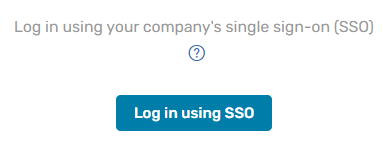
If the button is not available, click Log in using your company's single sign-on (SSO)
-
Enter your company login credentials and click Log in.
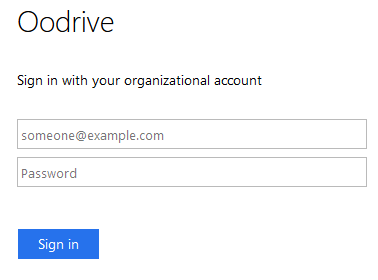
If you have forgotten the password associated with your company username, please contact your company’s IT administrator.
If two-factor authentication has already been configured on your workspace, you will also be asked to enter the code received on your mobile device.
-
Next, you will access the Oodrive Suite portal where you will find all the applications and configuration modules to which you have access.
To return to the portal at any time, click on ![]() in the upper-right corner of the page, then select Portal.
in the upper-right corner of the page, then select Portal.
Please note
As a security measure, you will be automatically logged out of your session after 30 minutes of inactivity (or after 4 hours if the Oodrive Work discussion feature is enabled). You can extend your session by clicking Continue to browse when the logout warning appears on the screen.
Log out at any time by clicking on your name in the upper-right corner of the page, then on Logout.
 Help Center
Help Center
 Go to Oodrive
Go to Oodrive