Managing your contracts
You can manage your contracts and track your contract activity in real time in the My contracts section, which you can find in the upper-right corner of the screen:

Dashboard layout
The My contracts dashboard displays all transactions initiated in the permissions groups to which you have access.
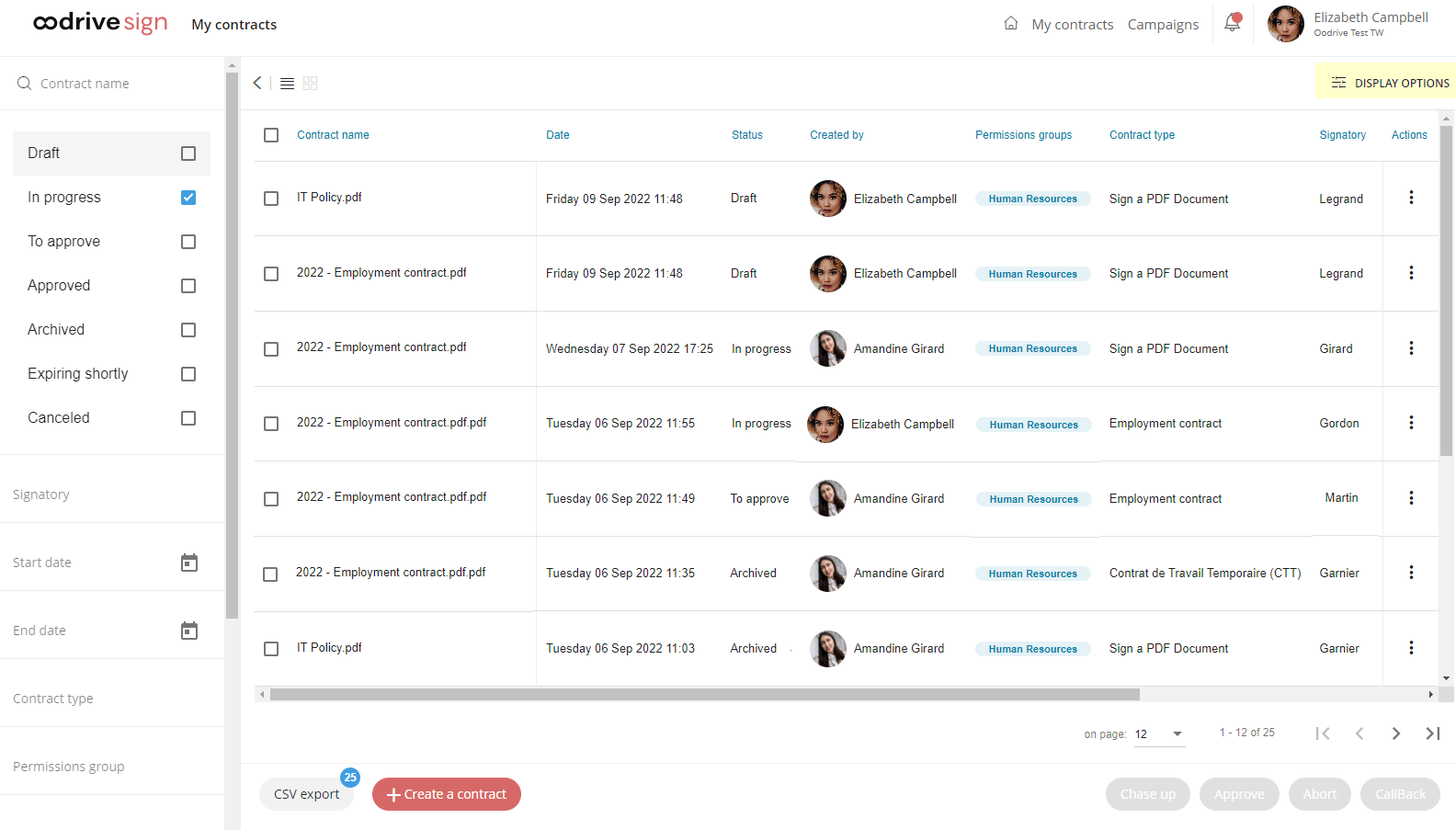
The default display is defined by your license administrator, but you can customize your dashboard display to emphasize the information that is most relevant to your work:
-
Click on Display options in the upper-right corner of the page.
-
Select/deselect the columns of your choice to show or hide them on your dashboard.
-
Drag and drop the column headings to arrange them into your preferred order of appearance.
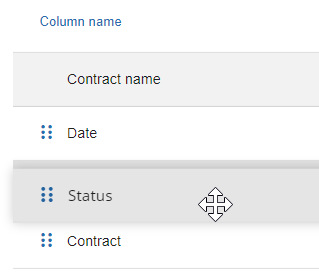
-
Click Approve to save your customization.
If you wish to go back to the default display for the dashboard, return to the Display options menu at any time and click Reset.
Find a contract
-
To find your a contract from the My contracts menu, go to the panel on the left and enter the contract name in the search bar above the filters.
-
You can refine your search by filtering your contracts by:
Contract status (Draft, in progress, to approve, approved, archived, expiring shortly, canceled)
Signatory
Start and end date of the transaction
Contract type
Permissions group (Enterprise version)
User initiating the transaction
Select one or more filters to target contracts meeting these criteria.
Monitor a contract
-
In the My contracts menu, click a transaction to view its details.
Information relating to the contract(s) is spread over several tabs: Contract, Annexes, Smartfields, Signatories, and History.
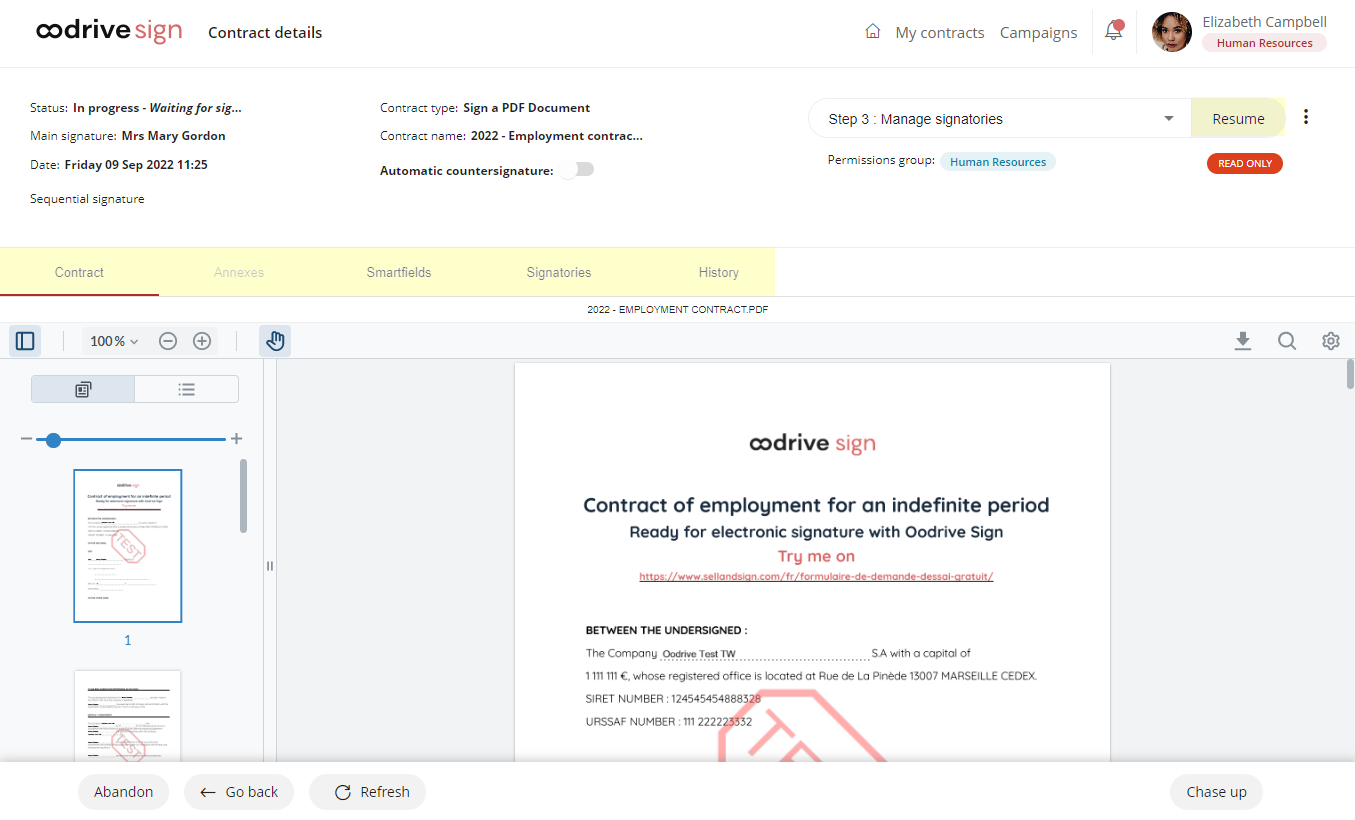
-
You can perform several different tracking actions, such as:
-
Chase up: send a reminder message to signatories within in a remote signature process
-
Delete: delete a transaction with draft status
-
Abandon: cancel a non-finalized transaction
-
Approve: countersign a contract (available only if you have the right to approve transactions)
-
Download the contract
-
Download the evidence folder (archived contracts only)
The available actions vary according to the status of your contract, its signature mode, and the permissions granted to your account.
-
Edit a contract in progress
Edit signatories
At any time, you can take action on signatories and their signature processes – for example, to send reminders, update a signatory's contact details or change their signature mode – without having to cancel or recreate the transaction.
Please note
If you want to delete or add signatories, you must restart the transaction. To do this, see the section Edit the contract.
-
In the My contracts menu, click a transaction to view its details.
-
Go to the Signatories tab. You will see the list of signatories, and their respective information.
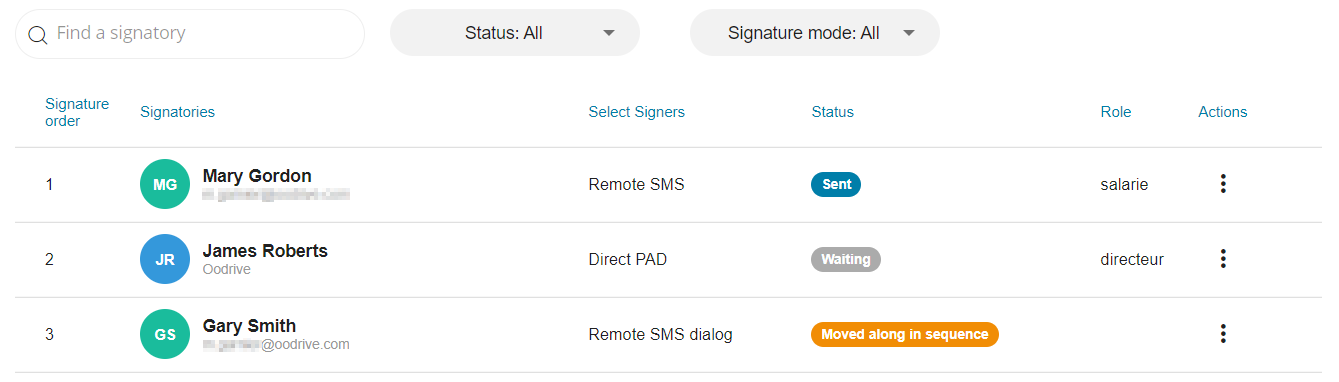
-
To take action on a signatory, click the three dots in the Actions column. You can then perform the following actions:
-
Chase up a signatory within a remote signature process
-
Change signature mode
-
Edit signatory details (email address and telephone number required to proceed with signing)
-
Copy signing link
-
Select Move along in the sequence to postpone the intervention of a signatory in cases where the sequential signature option is enabled
Please note: When collecting information, you cannot postpone the intervention of the first signatory, because they must fill in the contract.
-
Edit the contract
You can make changes to a contract in progress at any time before it is signed. You can make changes to:
the PDF document(s) forming the contract or the binder
the annexes
the Smartfields®
the signatories and/or their signature modes
Please note that this action requires you to cancel the transaction in progress and restart from the beginning once you have made your changes.
-
In the My contracts menu, click a transaction to view its details.
-
In the upper-right corner of the page, use the drop-down list to select the step from which you want to modify your contract.

-
After selecting the step, click Resume.
-
Click Interrupt transaction to cancel the current process.
-
Make your changes.
You can navigate from one step to another by clicking on the step of your choice in the progress bar along the top of the screen:

-
When you have finished making your changes, go back to the Manage signatories step, then perform at least one of the following actions:
If at least one signatory is remote, click Send twice to confirm that you want to send the email for signature.
If the signature is face to face only, click Sign.
The signature process starts again from the beginning to take account of the changes you have just made.
Countersign and download the contract
Once all the signatories have signed the contract, it must be countersigned to ensure its legally binding and conclusive status. Only managers (users with the right to approve transactions) can countersign a contract on behalf of your legal entity.
If you are a manager
-
Go to the My contracts section in the upper-right corner of the screen, then check the To approve filter in the panel on the left.
-
Click the contract you wish to countersign to display its details.
-
Verify the contract information and click Approve, then OK.
Once the document has been countersigned, you can click Download my contract to download its final version of it.
Tip
If you wish, you can enable automatic countersignature when preparing the contract, at the Manage signatories step. To do so, enable the Countersignature setting in the side panel. Once the contract has been signed by the signatories, it will then be automatically countersigned, without any intervention on your part.
If you are not a manager
You need to wait for the manager’s countersignature before you can receive the signed and approved version of your documents. Once the contract has been countersigned, you will receive an email notification informing you that the contract is available for download.
-
Check your inbox and look for an email entitled Your finalized contract.
-
Open the email and click Download your validated contract to download the signed and countersigned version.
You can also select the Archived filter to find approved transactions in the My contracts section.
Ressources
 Help Center
Help Center
 Go to Oodrive
Go to Oodrive